Set Billing Address Country for Windows 8 Upgrade
Today I had to get Windows 8 for some software testing. The upgrade app didn’t allow me to select a country for my billing address. Here’s how to work around the problem using an SSH proxy.
The Windows 8 Upgrade Assistant app allows you to purchase and download an upgrade to Windows 8 from within Windows 7. The app ran around merrily but when it was time to enter the Billing Address there was no Country selector. Since I was entering a US billing address in what appeared to be a UK centric address control, my address was not accepted.
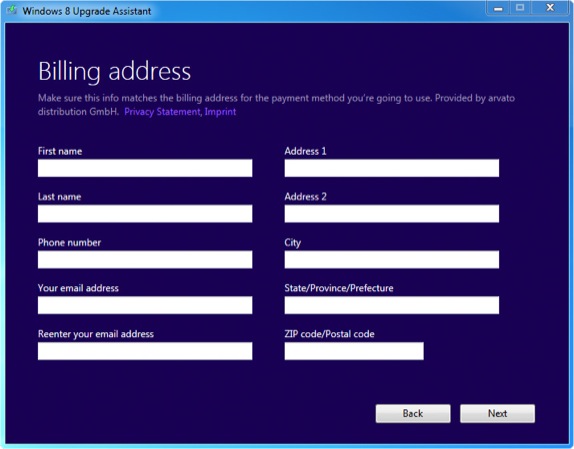
It appears that Microsoft has invented a new innovative way to select your country without use of a pop up control: you select it by IP address. When you want to specify a different country you simply change your IP address rather than going through the bother of clicking in a pop up menu. Very convenient.
Here’s what you will need:
- An SSH enabled server in the country of your billing address.
- ProxyCap.
Where do you get such a server? I already had one to use but if you don’t there are many companies which specialise in selling SSH shells. Or you might be able to buy some server time from Amazon EC2 or a similar virtual machine reseller. You’ll only need a few minutes' worth so it shouldn’t be too expensive.
ProxyCap is an application which will allow us to redirect all internet traffic through our chosen server.
After you have downloaded the right ProxyCap for your starting version of Windows (it was the 64 bit version for my installation of Windows 7), you’ll need to enter the settings of your SSH server. On the first screen of ProxyCap, “Proxies”, click the button with an empty dashed card.
Enter the SSH settings for your SSH server.
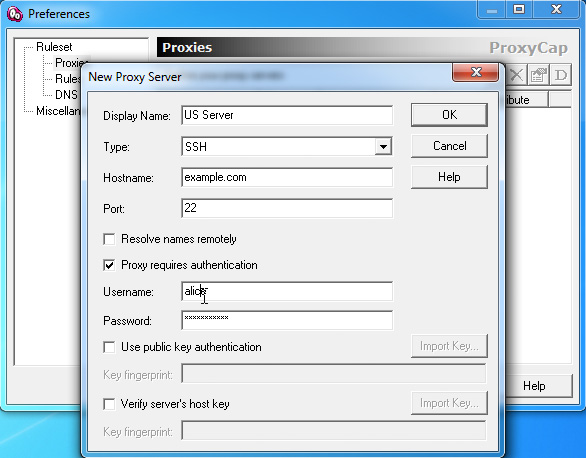
Next go to the “Rules” screen and activate your new proxy for all traffic.
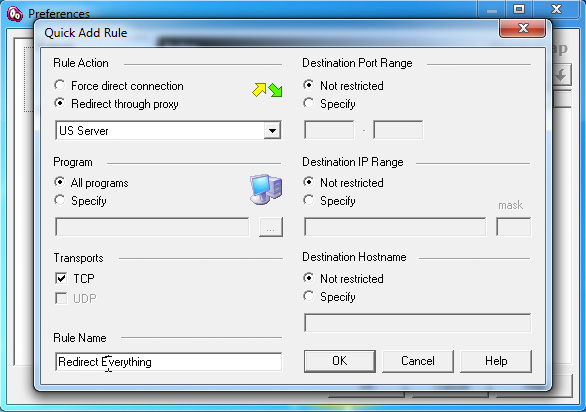
You can test that your SSH tunnel is working by opening up a web browser and going to one of the many websites which will tell you your IP address, such as whatismyipaddress.com. The IP address the page shows you should be that of your remote server.
Now just restart the Windows 8 Upgrade app. In my case, I received the correct US based state selector and I was able to pay with the proper Billing Address.
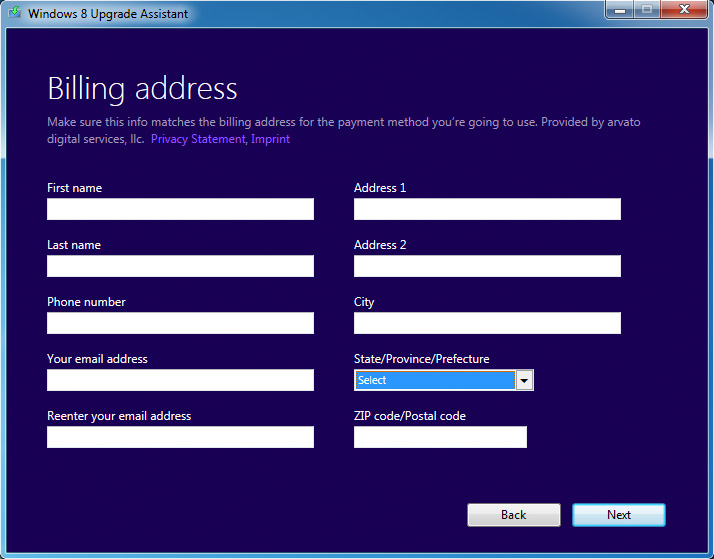
After payment, the Windows 8 download will begin. You probably don’t want to download through your proxy - chances are that’d be rather slow.
If you check your email you should have received your new license key and a link to download Windows 8. So just quit the upgrade app and then disable ProxyCap. You can disable it by locating it in the system tray, right clicking on it and selecting the “Disable ProxyCap” option.
Now you can restart your download using the link from the email.
Perhaps Windows 9 will guess your Billing Address by scanning your iris using the webcam, making it super easy to choose address by just popping a different eye in.